Bootable USB Stick Creation Tool - Usage
mkusbiso.sh
Version 2.0 – 2021/09/10
Requires BackupEDGE 03.04.01 build 3 or later.
Usage: /usr/lib/edge/recover2/mkusbiso.sh [OPTIONS]
Make a Bootable USB Stick with a RecoverEDGE ISO Image -a, --allow allow Image to be made while a USB stick is plugged in
-c, --color force POSIX color mode
-m, --mono force POSIX monochrome mode - bold only
-h, --help display this message and exit
-v, --version display version information and exit
Getting the Tool
The tool is located in a private repository at ftp.microlite.com.
If you would like to try this tool send an email to support@microlite.com along with your email address and serial number requesting access to the RecoverEDGE USB Stick Tool. When you get the credentials, ftp into the site and get the file mkusbiso.tar
Installing the Tool
As root, place mkusbiso.tar in the /tmp directory, then…
# cd / # edge xvf /tmp/mkusbiso.tar # rm /tmp/mkusbiso.tar
Using the Tool
As root, run the command:
# /usr/lib/edge/recover2/mkusbiso.sh
Follow the prompts.
NOTES:
RecoverEDGE cdrom.iso images destined for USB Sticks should ONLY be created with this tool as it adds information that is used during booting for the step listed in the next paragraph.
This tool:
- Works when the server has no actual optical drive. It will add a Pseudo-device to BackupEDGE if necessary.
- Offers to make or re-make a RecoverEDGE ISO image (cdrom.iso). A new image should always be made when using USB Sticks as code is inserted to recognize that the image has been booted from a USB device.
- Displays the age of the existing ISO Image (in green if under 6 hours old; otherwise in yellow).
- Finds all available inserted USB Sticks. Should work with sticks as small as 128MB.
- Identifies USB Sticks by make, model, serial number, and capacity. Tries to identify any current content.
- For safety, require that the user type the exact device node of the stick to write the image on. May be typed as “/dev/sdX” or abbreviated as simply “sdX”.
- Checks to see if the selected USB Stick is mounted. Won’t try to write to it if it is mounted.
Please let us know how it works for you.
Microlite Corporation
Last Updated: 2021/09/13
Blog |
Virtualization - P2V |
Re-Activation Policies |
Newsletters |
Security Information |
Support End-Of-Life