Using BackupEDGE with Wasabi Hot Cloud Storage
Recommend BackupEDGE 03.04.02 build 1 and later.
To use BackupEDGE with Wasabi Hot Cloud Storage (https://wasabi.com), a working knowledge of BackupEDGE and Wasabi Hot Cloud Storage is expected. There are initial setup steps required on both the Wasabi Hot Cloud Storage web site and in the BackupEDGE user interface (EDGEMENU):
- Creating Buckets and Keys in Wasabi Hot Cloud Storage (must be done first).
- Setting up BackupEDGE in EDGEMENU.
Creating Buckets and Keys in Wasabi Hot Cloud Storage
The following information from Wasabi Hot Cloud Storage is required to create a S3CLOUD Resource in BackupEDGE...
- Bucket Name
- Endpoint
- Access Key ID
- Secret Access Key
On initial setup, the user must log into the Wasabi Hot Cloud Storage URL: (https://console.wasabisys.com) and create:
- A Bucket in a storage Region
- A reference Group.
- A User (which will provide an Access Key and Secret Key)
- A Storage Policy giving the User access to one or more Buckets
Upon login, first time users will see the following screen. Click CREATE BUCKET.

Click Select Region and select the Region you want to use to store the data. Then click In the Select Bucket Name field, and type the name you want to be your BackupEDGE Bucket Name. This name must be unique for all of Wasabi Hot Cloud Storage.
You’ll be notified if a Bucket with an identical name already exists. As a recommendation, match the Bucket Name with the Region you've picked. No other properties need to be changed, so click CREATE BUCKET. Record the Bucket Name.

You’ll be returned to the main screen and the Bucket will have been created. Record the Bucket Name and the Region. CLICK HERE for a list of Endpoints.

Note the Region. The Endpoint will be "s3.Region.wasabisys.com". In our example above, the Endpoint is "s3.us-east-1.wasabisys.com".
From the left menu, Select Groups, then choose CREATE GROUP.

Type a Group name, then click SAVE: An organization name is a good default group name..

In a similar fashion, select Users, then CREATE USER and type a Username. Under Type of Access check Programmatic (create API key). Click NEXT.

Now associate the Username with your default Group. Select the Group from the dropdown list, the click Next.

Select or type WasabiFullAccess in the Attach Policy To User field, then scroll down and click NEXT.

Confirm the Username, Group, and Policy and click CREATE USER.

You'll see a new Access Key, and have an option to Show the Secret Key.

Click Show to show the Secret Key.

You MUST, MUST, MUST save these keys. Click DOWNLOAD CSV, COPY KEYS TO CLIPBOARD or both to save the keys. When you leave this screen the Secret Key will never be visible / retrievable again. If you need it again and don’t have a copy, you must create new keys and replace them in all currently configured servers.
Click the X to exit the credentials screen.
These keys are used by in the BackupEDGE S3CLOUD Resource as follows:
- The Access Key is the BackupEDGE Access Key ID.
- The Secret Key is the BackupEDGE Secret Key ID.
After the keys have been secured, you may Sign Out of the Wasabi Hot Cloud Storage web site.
You now have the Bucket Name, Endpoint, Access Key ID and Secret Key ID you need to place into BackupEDGE.